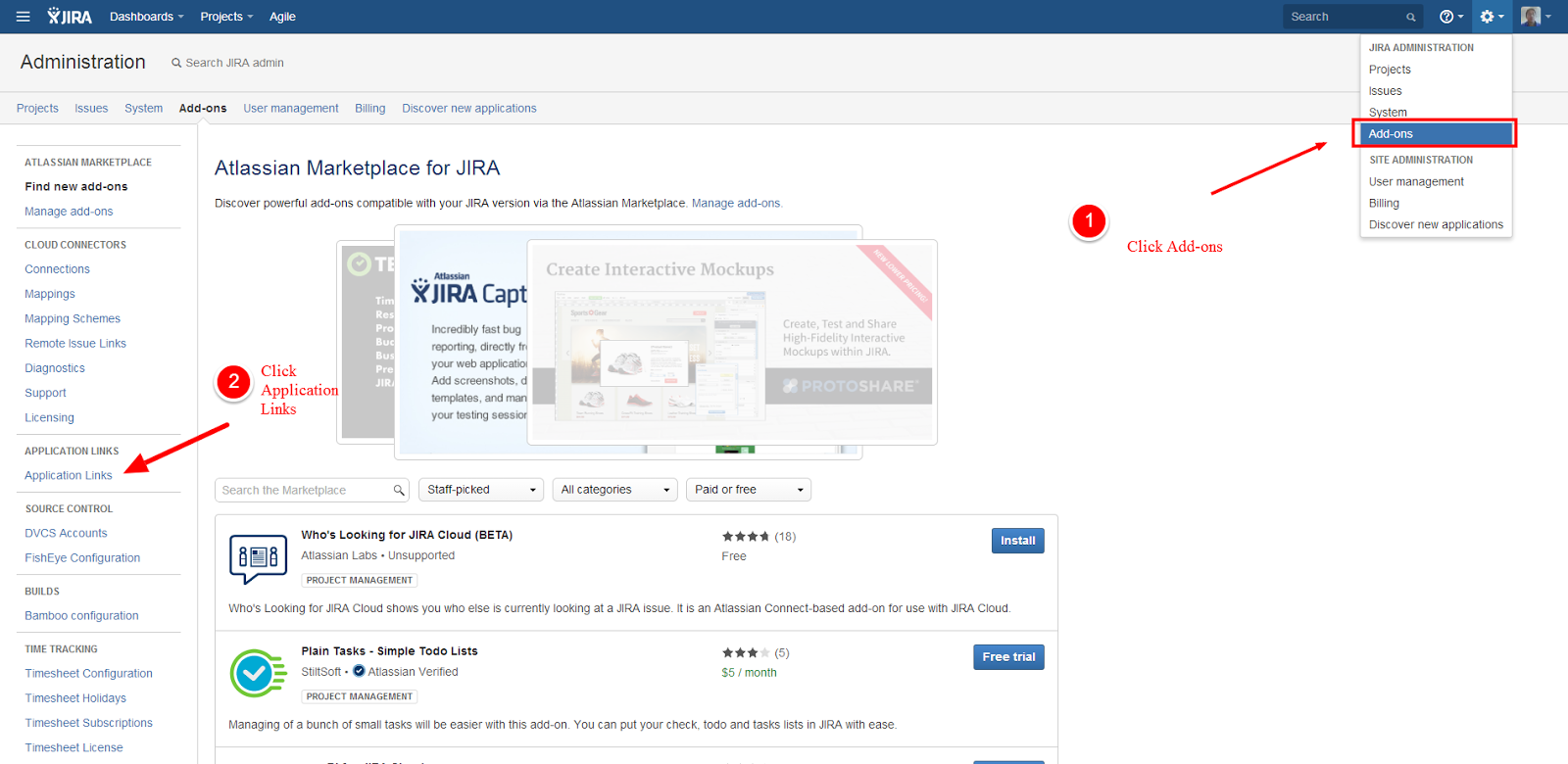Use Chrome for Development and Allow Cross-domain Javascript and AJAX

Use Another Instance of Chrome while Retrieving Content or Data from an Ajax Source on a Different Domain If you are developing an application and calling a data source from another domain, you may encounter trouble when trying to use AJAX to retrieve a JSON data source from a service API for instance. You may see an error message like the following: Chrome XMLHttpRequest cannot load [THE_URL_ENDPOINT]. No 'Access-Control-Allow-Origin' header is present on the requested resource. Origin 'http://localhost:8080' is therefore not allowed access. - OR - IE SEC7118: XMLHttpRequest for [THE_URL_ENDPOINT] required Cross Origin Resource Sharing (CORS). SEC7119: XMLHttpRequest for [THE_URL_ENDPOINT] required CORS preflight. SEC7120: Origin http://localhost:8080 not found in Access-Control-Allow-Origin header. SCRIPT7002: XMLHttpRequest: Network Error 0x80070005, Access is denied. There are many solu...