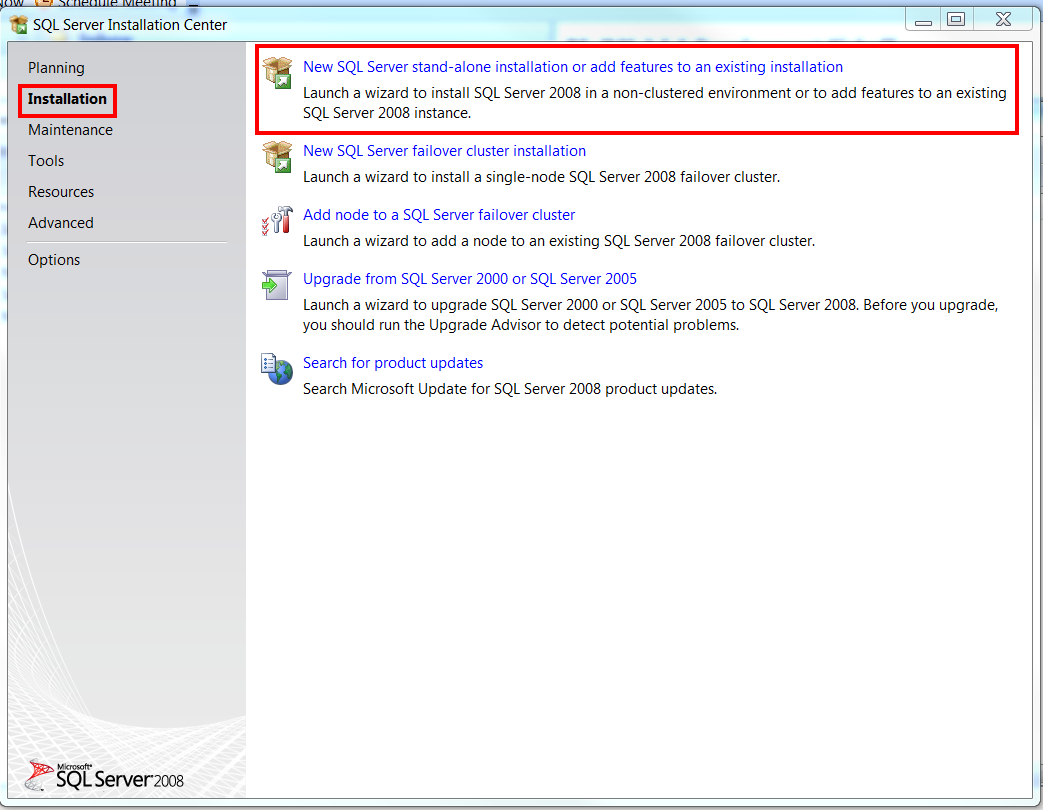Getting Started with Apex Development on the Salesforce Force.com Platform using the Force.com IDE
Getting Started with Apex Development on the Salesforce Force.com Platform using the Force.com IDE
Below I will describe the steps to getting started using the SFDC plugin in Eclipse to start developing custom Apex classes and Visualforce pages for Salesforce. This guide does not focus on configuration or "click" based development.
You may prefer to use the built-in developer console instead of the Eclipse IDE.
You may prefer to use the built-in developer console instead of the Eclipse IDE.
Download and Install the Eclipse IDE
Latest version of Eclipse as of 4/25/2014: Eclipse Standard 4.3.2 for Windows 64 bit
Download Page: http://www.eclipse.org/downloads/
Install the Force.com Plugin for Eclipse
- From the top menu, Click Help > Install New Software
- Click Add
- Under the Add Repository message
- Set the Name to "Force.com IDE" and
- Set the Location to "http://media.developerforce.com/force-ide/eclipse42" then click OK
-
- Eclipse will download the list of all available plugins.
- Check the box for the Force.com IDE plugin and then click Next.
- Within the Install Details dialog, click Next.
- In the Review Licenses dialog, click accept to the terms then click Finish.
- Eclipse will then download and install the Force.com IDE and any required dependencies. After installation is complete, you will be prompted to restart the IDE. Click on Yes.
- Select Window > Open Perspective > Other, select Force.com and click OK.
Additional info on the Force.com IDE
More in-depth info
Sign up for a salesforce developer account
You will need a developer org to begin development applications.
- Sign up here: https://developer.salesforce.com/signup
- Activate and login to your account: https://login.salesforce.com
Read up on the Force.com platform and the Apex Language
Workbooks
Various Helpful Tutorials and workbooks
More In-depth Apex Learning Resources for more Advanced Techniques
Select the Force.com perspective
Various Helpful Tutorials and workbooks
- Get started with Force.com as a platform: Force.com Workbook
- Get started with the Apex language: PDF Apex Workbook
- All Downloadable Developer Workbooks: Developer Workbooks
Online Interactive Courses
- Free online cources on Salesforce at Udacity: http://udacity.com/salesforce
Regular Webinars host by Salesforce personnel
- Force.com Fridays half-hour webinars: Weekly Webinars
- Archived intro video webinars on Youtube: Youtube Force.com and Apex Webinars
More In-depth Apex Learning Resources for more Advanced Techniques
- Apex Quickstart: Apex Code Quick Start
- Intro to common Apex Concepts and Terms: An Introduction to Force.com Apex Code
- Apex Training Course "Apex Programming on the Force.com Platform"
- Chatter in Apex Quick Start
- Intro-Level Apex Code Dreamforce Sessions:
- Apex Code Cheat Sheet
Configure your IDE environment
Select the Force.com perspective
Create a new Force.com Project in Eclipse
Click Finish to create the project.
Launch the Force.com Project wizard, select .
- On the first page, enter the appropriate properties for the project. Enter the salesforce login from your developer account.
Moving forward, you will want to move on to configuring your SFDC org and create some custom objects, custom settings, sites and other objects in your Salesforce org and start customizing them. The best way to go about this is to go through the workbooks.
List of All Downloadable Workbooks: Developer Workbooks
How to Create a new app and custom objects: Work through this online workbook
Intro to Force.com Sites
https://developer.salesforce.com/page/An_Introduction_to_Force.com_Sites
More on visualforce:
https://developer.salesforce.com/page/An_Introduction_to_Visualforce