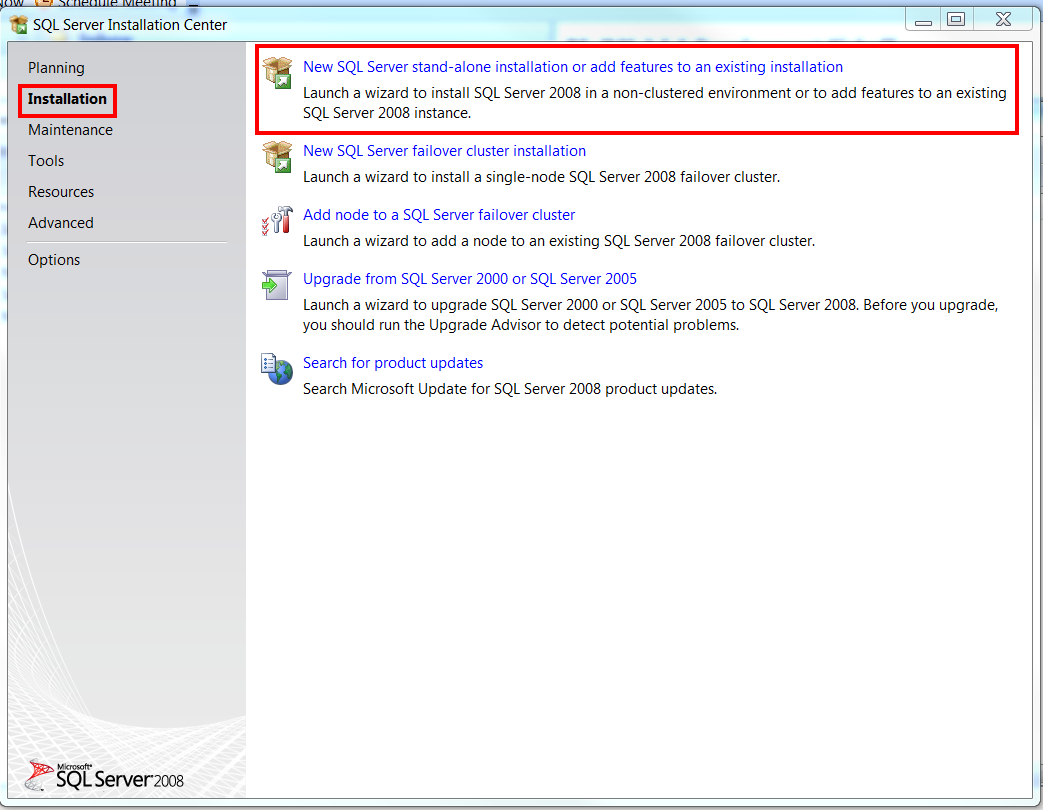Viewing DEBUG statements in Salesforce APEX Files using the Browser Developer's Console
How to view System Debug Statements in the Salesforce Dev Console
Use system debug statements in your Apex code to log the info you need.
system.debug('results ' + results);
Open up the page and execute the behavior you are trying to monitor using system debug statements.
Choose the Logs tab at the bottom of the console and double-click the most recent log for the page you are monitoring.
i.e. apex/yourpage
 |
| Select the Logs tab and open your log file |
Once the log is open you can either check the "DEBUG ONLY" checkbox or check the "Filter" checkbox and filter on the string "USER_DEBUG" or any custom string you are searching for specifically. Both options are at the bottom of the console.
 |
| Set the Filter to only display items containing "USER_DEBUG" |
Viewing logs in the browser in your Salesforce Instance
If you are having trouble opening the logs in the Developer Console you can open the logs in a regular browser window.
Go to your Salesforce instance and click "Setup" in the top right corner
Then on the left hand menu, at the bottom click on debug logs:
 |
| View logs in your Salesforce Instance |
Then select the appropiate log, click view or download and you can manually search for DEBUG statements using the find command(ctrl+f).