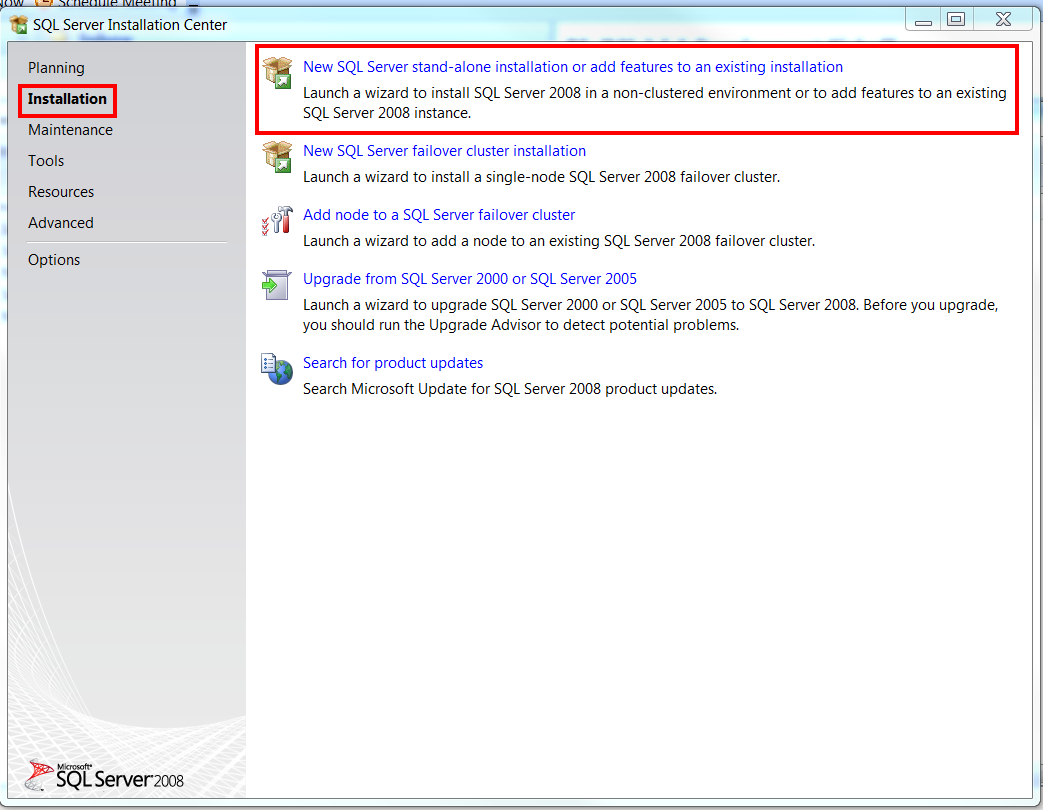Geb Browser Automation Quick Start Windows
How to Stand Up a Geb Sample Application in Windows
This guide will show you step-by-step how to setup a simple Geb app to get started using the automated testing framework. This guide focuses on using the Chrome browser for testing. Please update chrome to the most recent version available because chromedriver only works with versions 12.0.712.0 and higher.
If you are trying to setup geb on Linux please use the following link instead:
Pull a copy of the Geb Sample App
First, pull the Geb sample application from Github:
https://github.com/geb/geb-example-grails
HTTPS Clone URL:
https://github.com/geb/geb-example-grails.git
Ensure you have Chrome.exe installed in the expected location
| OS | Expected Location of Chrome executable |
| Linux | /usr/bin/google-chrome1 |
| Mac | /Applications/Google\ Chrome.app/Contents/MacOS/Google\ Chrome |
| Windows XP | %HOMEPATH%\Local Settings\Application Data\Google\Chrome\Application\chrome.exe |
| Windows Vista | C:\Users\%USERNAME%\AppData\Local\Google\Chrome\Application\chrome.exe |
Download and Install Chrome Driver
Download the latest version of Chrome Driver:
As of 3/27/2014 the latest version for Windows is: Download chromedriver 2.9 for Windows
For other platforms please use the list of all downloads here:
You will want to unzip chromedriver_win32.zip(or the file for your respective OS). I unzipped mine into the C:/ drive base directory.
 |
| The chromedriver directory will contain only the chromedriver.exe executable |
You will then either want to add the chromedriver location to your system path or as a VM argument.
Adding chromedriver to your system path
Windows 7: Start -> Right-click "computer" -> Advanced system settings -> Environment Variables -> Select the PATH User variable -> Edit -> Add "C:\chromedriver_win32" or wherever you installed it to the end of your path value.
Setting the path as a VM argument
Add the running to your run configuration in your IDE:
-Dwebdriver.chrome.driver=C:\chromedriver_win32
You may have to restart your computer for these changes to be recognized
Try restarting your PC if the chromedriver executable is not being found.
For additional info, you can review the ChromeDriver Documentation here:
The "Need Help" section contains solutions for many common problems you may encounter.
For IntelliJ IDEA users only:
There is a bug where forked tests are enabled by default which causes an issue. Please see the following blog post on how to resolve that issue: http://codedevstuff.blogspot.com/2014/03/run-forked-tests-in-grails-on-intellij.html
Run the application
It's now time to try running the Geb sample application.
Add the following VM argument:
-Dgeb.env=chrome
Then run the command:
grails test-app
You should see something in the logs similar to the following if successful:
Starting ChromeDriver (v2.9.248315) on port 3826
 |
| Successful run of Geb test application |
A separate instance of Chrome should start automatically with several actions such as users being added and deleted being performed.
 |
| Chromedriver in action performing automated testing |
Additional Resources
Related links
Geb Home Page
Geb Github
Book of Geb
Slideshare Presentation on Geb